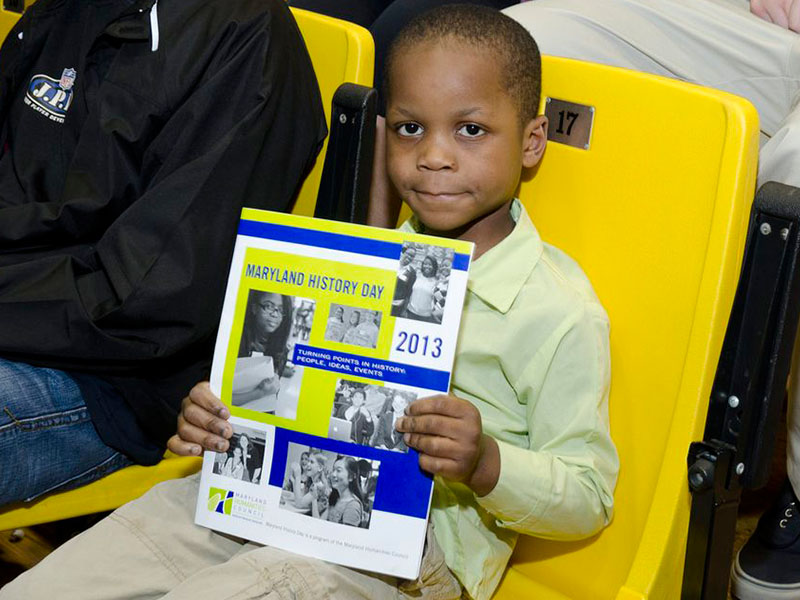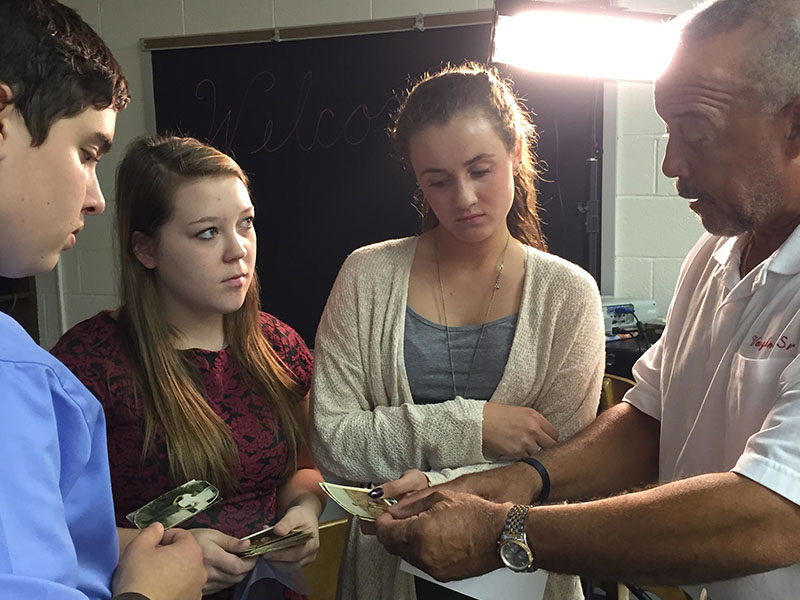Banner image sets can be used to replace the default or single banner image on most page templates. Images are displayed as a carousel, with four images visible and controls to rotate other images onto the screen. See the top of this page for an example.
Adding and editing banner image sets
From the WordPress dashboard, click Interior Banner Sets on the left menu to bring up the full listing. To edit an existing image set, click its name in the list; to add a new image set, click Add New at the top of the page.
On the Edit Interior Banner Set page, there are several fields available:
- Title: in this case, the title is internal only.
- Images: these are the images that will make up the set. Click Add File to open the media library popup, and choose four images at a minimum, or five images to activate the carousel controls. The target size for images in the banner carousel is 800×600; avoid using much larger or smaller images.
Be sure to click Publish or Update to make your changes live.
Displaying banner image sets
For more information on banners and how to implement image sets, see the Page Banner Images guide.