Most of your WordPress site is composed of Page objects. You can edit most existing pages’ primary content or add new pages from the Pages dashboard.
Accessing the Pages dashboard
From the main dashboard, click Pages in the left sidebar:
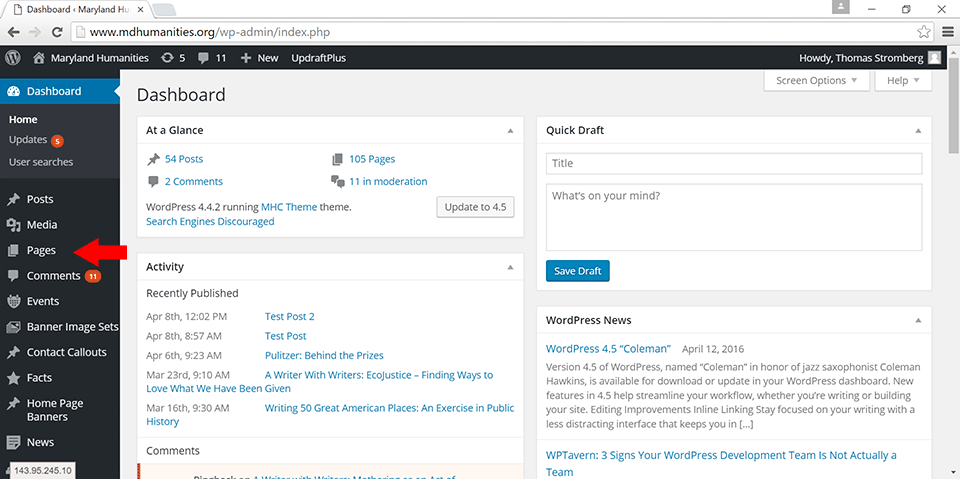
This will bring up a list of pages, sorted alphabetically and by page hierarchy; if you want to find a specific page, you can change the sorting options, or just use the search bar on the right. To edit an existing page, hover over its name and select Edit from the context menu. If you want to create a new page instead, click Add New at the top of the page.
Editing Pages
Editing an existing page or adding a new page will bring up the page editor. Most of the content displayed on the page can be edited on this screen, as well as settings such as the page URL, page template, and publish state. Content contained in Dynamic Content types is added and edited elsewhere, but can be linked to the page using the settings on this screen. Some key settings to take note of are:
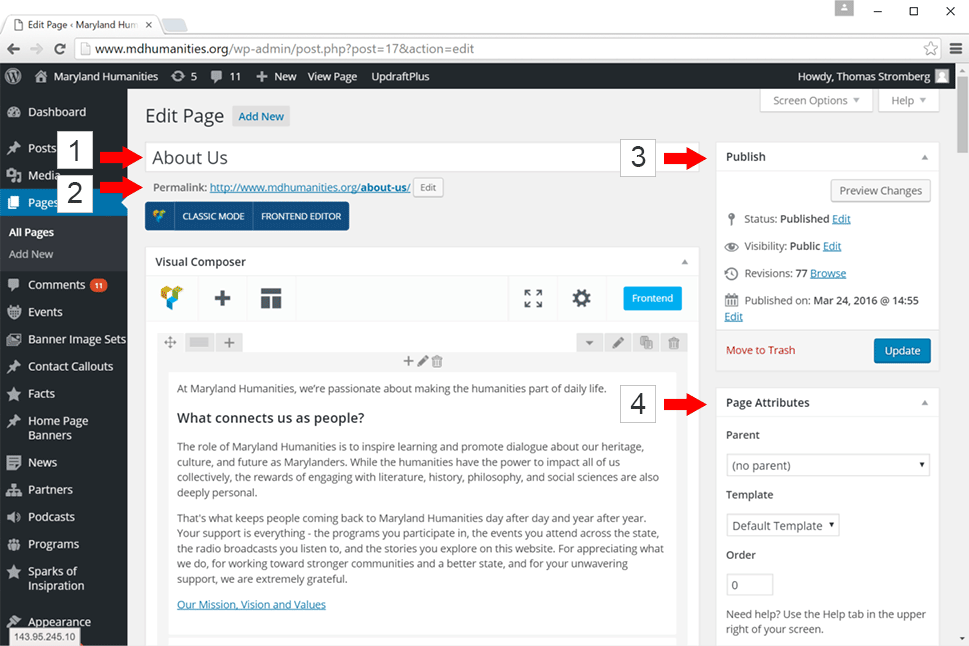
-
Page title:
Use best practices to name pages effectively. This title is used for both internal organization and the publicly-visible page title.
-
Permalink:
The URL where the page will be displayed. Automatically generated when the title is entered, but can be edited manually.
-
Publish settings:
Pages start as drafts, and must be published to be displayed on the site. Pages can be scheduled for publication at a specific time in the future for time-sensitive content, and can be unpublished if they need to be temporarily removed (as opposed to being deleted permanently). Pages may also be hidden from public visibility if needed. If a page has any issues, saved versions of the page can be viewed from the Revisions: Browse link.
-
Page attributes:
These settings allow you to change the page template and control how the page is displayed in some menus. Parent also affects the page URL.
More Information
See the following links for more information on website components and dynamic content:

